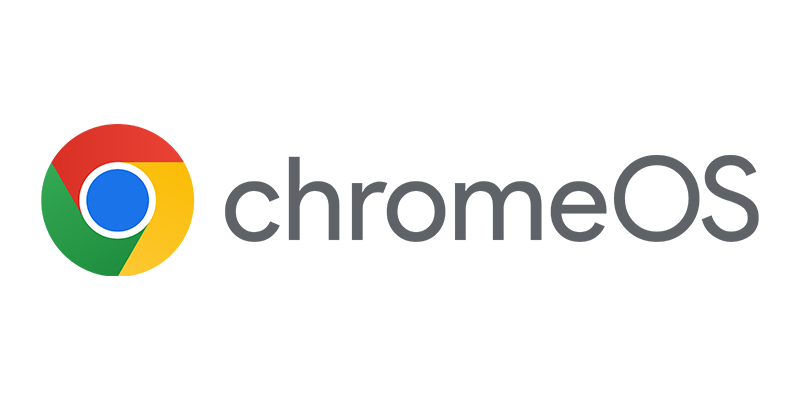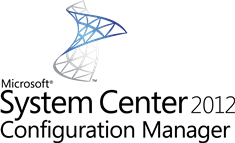 In the blog of last week about the search feature I described how you are able to use the search tab in the ribbon and which options are there. This blog in the series about the Configuration Manager 2012 Console will have a focus on the available criteria and options while you are searching for objects.
In the blog of last week about the search feature I described how you are able to use the search tab in the ribbon and which options are there. This blog in the series about the Configuration Manager 2012 Console will have a focus on the available criteria and options while you are searching for objects.
Next to working from the search tab, you are also able to refine a search by clicking on Add Criteria next to the search field. Depending on which node you are the selectable criteria will be different. This way you are helped while searching for the objects you need.

Let’s walk through the nodes in the Assets and Compliance workspace and see what criteria you are able to search for;
Users node
In the users node you are able to search for; Domain, Name, Resource ID or Resource type. In the next two figures you see how adding these criteria will help you searching for an object.
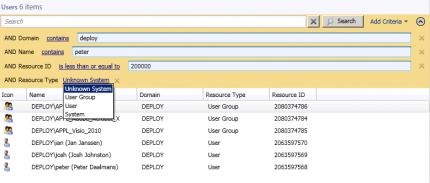
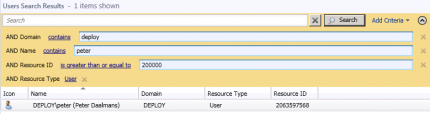
Just an example using the add criteria in the in a node. The following table shows the available search criteria for the user node together with the search options.
| Criteria | Search | Options |
|
String |
|
|
String / number |
|
|
n/a |
|
Devices node
Searching in the devices node will give you the opportunity to search on much more criteria that are related to devices. Depending on the criteria you have different options that can be used.
| Criteria | Search | Options |
|
String |
|
|
n/a |
|
|
n/a |
|
|
n/a |
|
|
n/a |
|
|
n/a |
|
|
|
|
|
n/a |
|
|
String / number |
|
|
n/a |
|
|
n/a |
|
|
n/a |
|
As you can see the search options related to Endpoint Protection, Client health (status) and Exchange are huge.
User / Device Collections node
Searching for user and or device based collections can be done from the User Collection node or the Device Collection node with again depending on the criteria you have different options that can be used.
| Criteria | Search | Options |
|
String |
|
|
n/a |
|
|
n/a |
|
|
|
|
|
String / number |
|
User State Migration node
The User state migration node hold the saved user states of devices that have been refreshed with a new installation of Windows. Searching for User State Migration Computer associations can be done by using the next search options.
| Criteria | Search | Options |
|
String |
|
|
n/a |
|
|
n/a |
|
|
String / number |
|
|
|
|
AND / OR Boolean operators
When searching for the same criteria more than one time you will see that the default Boolean operator will be changed from AND to OR like shown in the figure below.
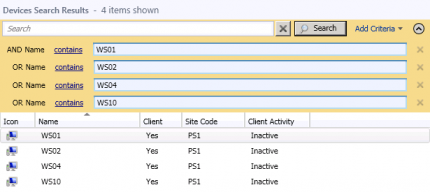
In the one of the next blogs about Configuration Manager 2012 and the search options we look at the rest of the nodes in the Assets and Compliance workspace.
Earlier blogs in the series about the Configuration Manager 2012 console can be found here:
- ConfigMgr 2012 Console – quickly navigating
- Connecting with the console to ConfigMgr 2012 in a different domain
- ConfigMgr 2012 Console – search feature (part 1)