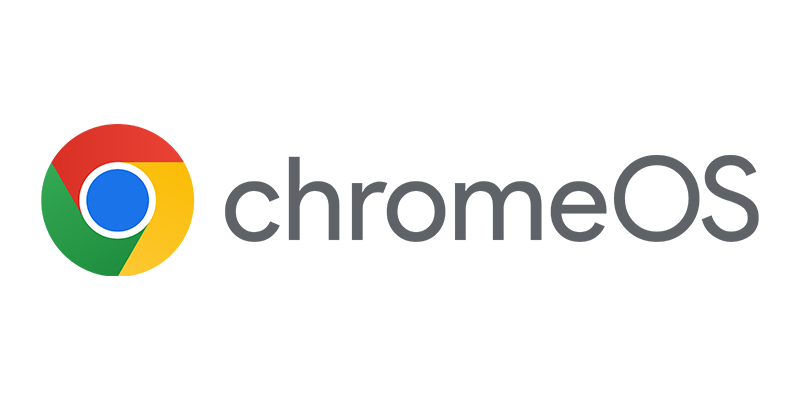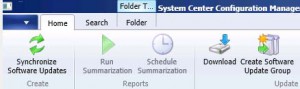Today it was again time for the biweekly Community Evaluation Session again, this time the subject was Software Update Management in Configuration Manager 2012. Since the session was already held in January this year, most of the session of today covered foremost the changes since the last time the session was held. During the beginning of the session I noticed that the GUI was a little bit changed.
Today it was again time for the biweekly Community Evaluation Session again, this time the subject was Software Update Management in Configuration Manager 2012. Since the session was already held in January this year, most of the session of today covered foremost the changes since the last time the session was held. During the beginning of the session I noticed that the GUI was a little bit changed.
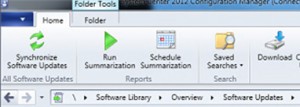
First see the little bit that was changed, a little recap.
Configuration related changes:
Superseded updates:
- In Configuration Manager 2007 publishers were able to expire or supersede software updates
- Configuration Manager 2007 automatically expires superseded updates
- In Configuration Manager 2012 you are able to control the supersedence behavior
Software Update Management administrator role with RBA:
- Limit the Software Update Management administrator to software update related actions
Client Agent settings:
- New UI for client agent settings
- Apply it to collections
- Customize settings for different systems on the same site, like servers and desktops
Migration from Configuration Manager 2007:
- Migrate packages, deployments, lists and templates
- Persist update content from Configuration Manager 2007 through Distribution Point sharing
- Important: SUP products and category settings must be the same
Deployment changes:
Simplified update groups:
- Improved search to find updates
- List and deployments combined into update groups
- Updates added to groups automatically deployed
- Groups can be deployed and/or used to aggregate compliance
Better end user experience
- Administrator can manage the user experience
- User can view what kind of software updates can be installed and the user can manage / schedule when this installation can tale place
Maintenance changes:
In-console views and alerts
- Critical information new in-console
- Compliance and deployment views per update and update group
- Detailed state of all assets targeted with update deployment
- Hierarchy-wide Software Update Point synchronization status
- Alerts for synchronization failures and compliance not met
Content optimization and cleanup
- Updates optimized with new content model to reduce and storage
- Expired updates and content automatically cleaned up
Monitoring options/changes:
- All deployments can be monitored from the console
- Deployment status of Software Updates are categorized in the following categories:
- Compliant
- In progress
- Error
- Unknown
- All categories have subcategories.
- Software Update Point synchronization status (displays for instance if all SUPs have the same catalog version)
Now let’s talk about the changes since Configuration Manager 2012 Beta 2 and some more information about the subjects above.
Automatic deployment rules:
There are two core scenarios where automatic deployment rules can apply:
- When deploying Forefront Endpoint Protection definition updates, these updates can be deployed to an existing update group. In software updates, there are never more than 4 definition updates. One active and three superseded definition updates) Every fifth definition update will be expired and fall out of the software update group.
- Patch Tuesday update deployment , these updates must be deployed to new update groups and deployments.
Creating criteria is being enhanced within the Automatic deployment rule, and the user notification options are enhanced with the following options:
- Display in Software Center and show all notifications
- Display in Software Center and only show notifications for computer restarts
- Hide all Software Center notifications
Removing expired updates
Removing expired updates can be done by searching for expired updates, selecting them and edit the membership of the updates. By deselecting the software update groups, the software updates will be removed from the distribution points during the next maintenance schedule. The source content will be still in place but automatic removal is still being developed.
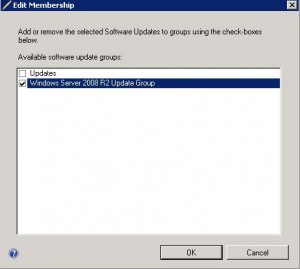
Filter expressions
Search filter expressions are much better in the pre RC release.
Changed software update or update group icons
Last but not least you are now able to see when a expired or superseded update is member of a software update group or when a software update is exired or superseded. An X will be presented in the icon like show below.
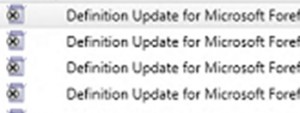
Wished I could write more about the pre RC release but unfortunately I don’t have the bits to play with.. 🙁 Next CEP session is September the 7th, the subject will be Settings Management.