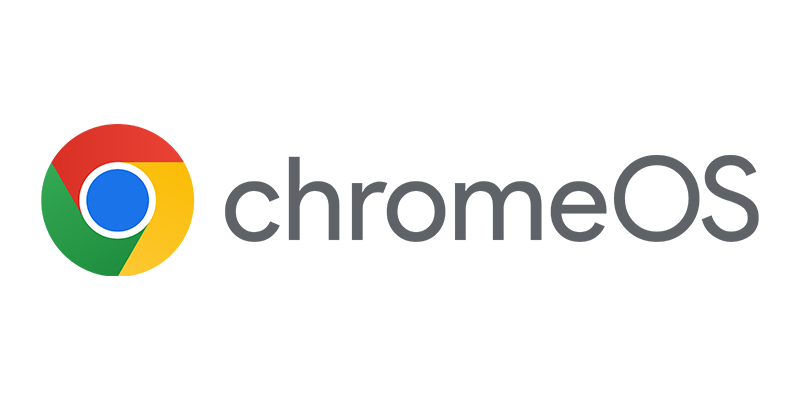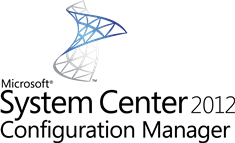 Migrating from Configuration Manager 2007 to Configuration Manager 2012 is, like described in earlier blogs, an easy and manageble step to take. After all your assets are migrated to your new Configuration Manager 2012 environment, you may want to be sure that the classic packages are converted to the new Application Model. For this purpose Microsoft developed the Configuration Manager Package Conversion Manager. Let’s see how it looks like!
Migrating from Configuration Manager 2007 to Configuration Manager 2012 is, like described in earlier blogs, an easy and manageble step to take. After all your assets are migrated to your new Configuration Manager 2012 environment, you may want to be sure that the classic packages are converted to the new Application Model. For this purpose Microsoft developed the Configuration Manager Package Conversion Manager. Let’s see how it looks like!
The Configuration Manager Package Conversion Manager is an add-on to the Configuration Manager 2012 Console and needs to be installed on every workstation or server from which you want to start the Configuration Manager 2012 Console. This is done by installing the PCMSetup.exe, which you are able to download from the System Center 2012 website.
After installing you are able to start the Configuration Manager 2012 Console and you notice some changes in the Application Management Node in the Software Library Workspace. By installing the Package Conversion Manager the console is extended like shown in the figure beneath;
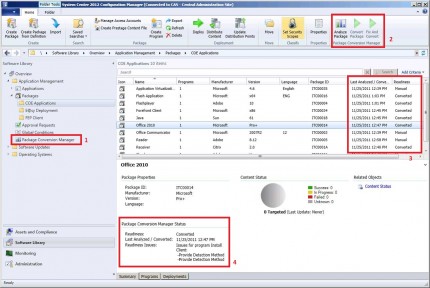
- Package Conversion manager node: The Dashboard to monitor the state of your packages and conversions.
- Home ribbon extensions: Analyze, Convert or fix and convert the classic packages that are migrated from Configuration Manager 2007
- Add the columns “Last analyzed / Converted” and Readiness to your view and see in what readiness state your classic packages are.
- See the Package Conversion Manager status per package. This part shows you possible readiness issues.
The process of converting packages is a fairly easy process that consists of the following steps:
- Analyzing the classic packages
- (Fix and) Convert classic packages
After installing the console extensions you need to analyze your packages, this can be done one by one or by bulk analysis. At this time you are not able to schedule the analyzing process but possibly it may be available with the product hits RTM. After analyzing the classic packages the readiness state of the packages can be as follows:
| Readiness state | Description |
| Automatic | The classic package can be converted without any user intervention. |
| Unknown | The analyzing process hasn’t run for this classic package. |
| Manual | A classic package with some issues, but PCM is able to fix and convert the package. Packages that are manual can have the following issues:
|
| Not Applicable | The package cannot be converted since for instance no program is available. |
| Error | When an error is reported, go to and select the package and view the summary to see the readiness issues. |
| Converted | The classic package is converted to the new Application Model. |
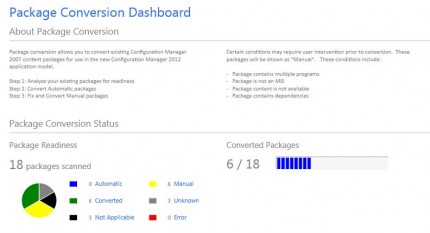
The second step is to convert the classic packages with the readiness state Automatic and Fix and Convert the classic packages that have a readiness state of Manual. This second step will be described in the second blog about the Configuration Manager Package Conversion Manager.
Stay tuned! 😉