Microsoft Intune has a new way of deploying Office 365 Pro Plus for Windows 10. A new option is available while adding Apps to Microsoft Intune. When going to Microsoft Intune in the new Azure Portal, you need to go to Mobile Apps > Apps and then click Add. In the App type you will see Office 365 Pro Plus Suite (Windows 10) as an option.
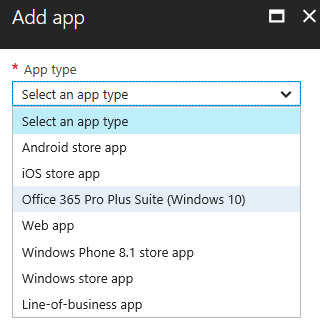
Selecting the App type will allow you to configure which applications that are part of the Office 365 Pro Plus Suite. Here you are able to select the Applications that you want to deploy to your users so no unnecessarily apps are being installed.
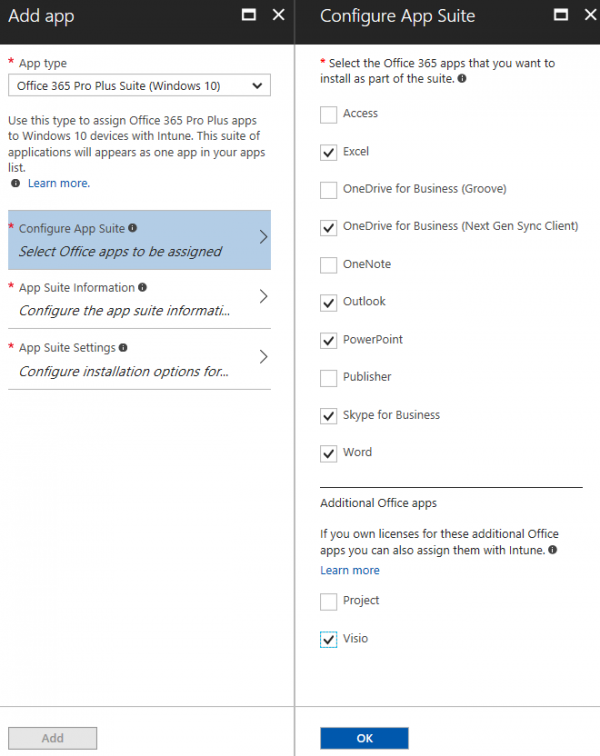
Next you are able to configure the metadata of the application that is being created in Microsoft Intune. This “Wizard” will create only one application that you need to deploy to your users.
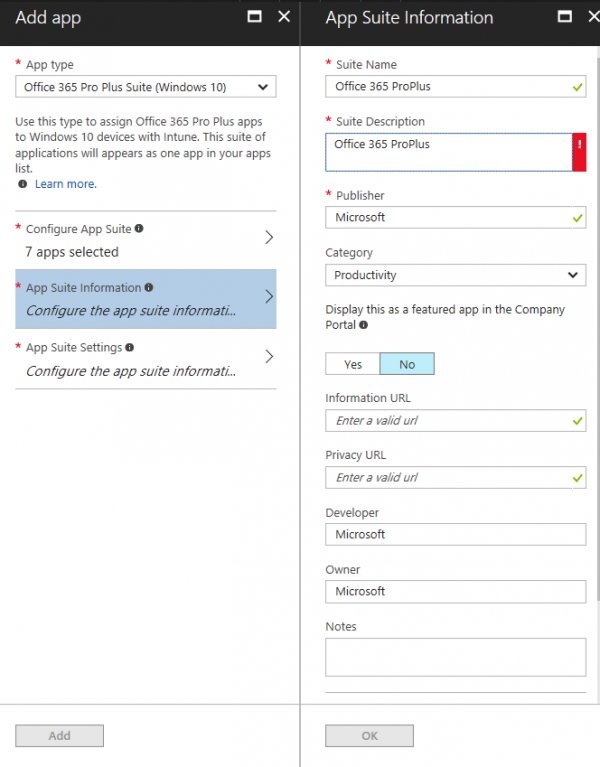
In the App Suite Settings you are able to configure what Office version you want to install and via what Update channel the Office suite is being updated after installing it.
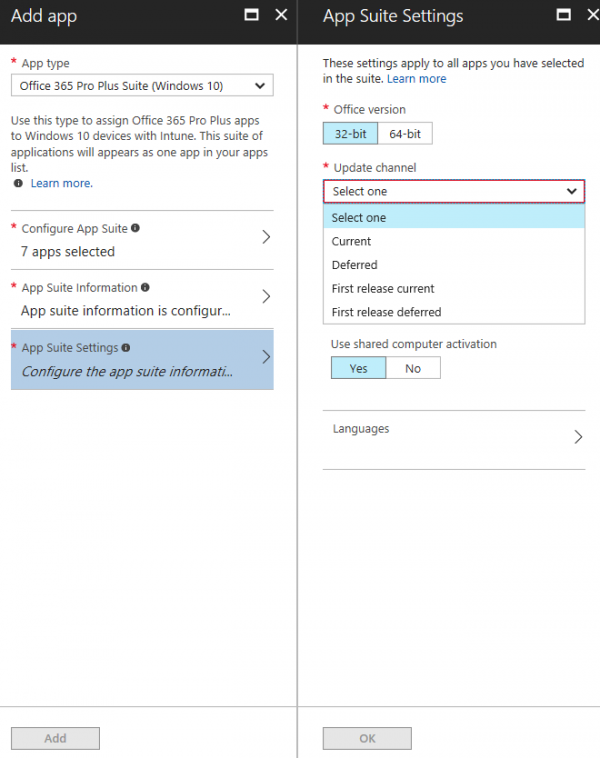
Last but not least you are able to select the Languages that need to be installed on the devices.
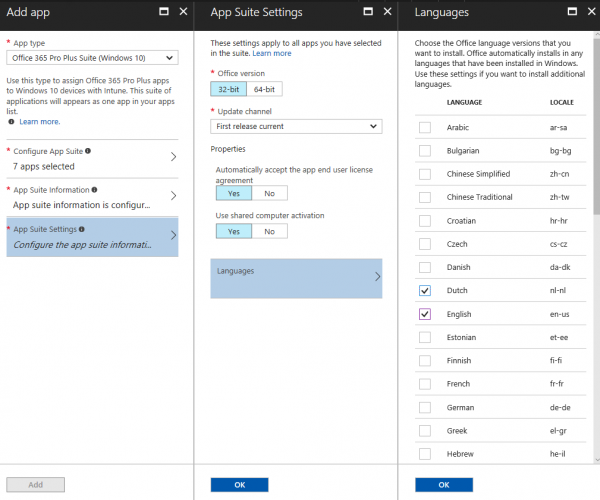
After installing the application you are able to install it as Required. After assigning the app you are not able to change the App Suite Settings anymore.
After a while you see that Microsoft Office 365 Pro Plus has been installed with the languages you selected.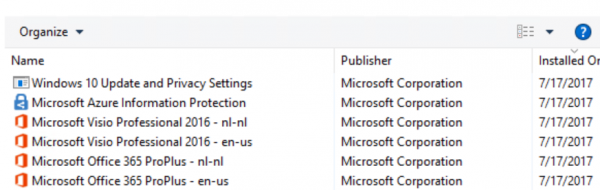
Pretty awesome if you ask me.


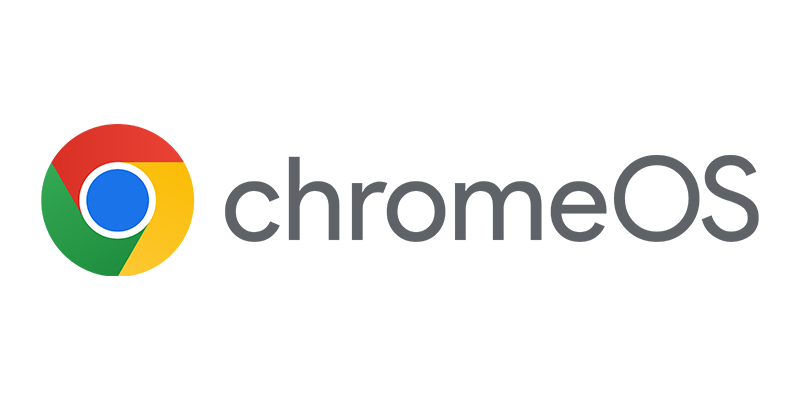
hey Peter, what do you think of Simeon Cloud? they have a cool feature that can automate intune deployment. Just need some feedback before trying it out. thanks. Found it here: https://www.simeoncloud.com/blog/multi-tenant-microsoft-intune-packaging-tool-automatically-package-and-deploy-applications-across-microsoft-365-tenants
I am currently evaluating this. Looks very promissing!