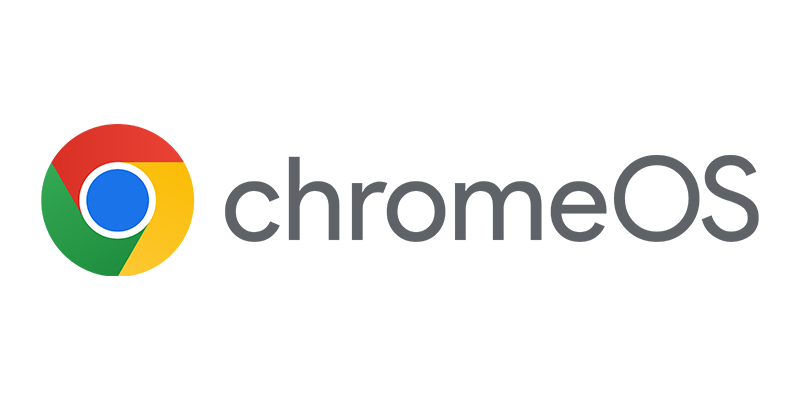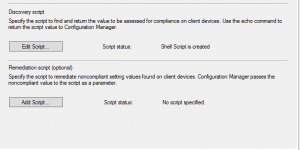 Apple is slightly changing how preferences are stored. For instance, until Mac OS X Mountain Lion the background was managed in the preferences located in file ~\Library\Preferences\com.apple.desktop.plist . You could easily change the background key in this file. With the release of Mac OS X Mavericks this setting is moved to a database file instead of preference file. The guys at Apple are making it harder and harder to manage those fruity devices 😉
Apple is slightly changing how preferences are stored. For instance, until Mac OS X Mountain Lion the background was managed in the preferences located in file ~\Library\Preferences\com.apple.desktop.plist . You could easily change the background key in this file. With the release of Mac OS X Mavericks this setting is moved to a database file instead of preference file. The guys at Apple are making it harder and harder to manage those fruity devices 😉
Luckily the Mac community is also sharing knowledge with others around the globe, so the issue was already described on several blogs like here.
Looking at the blog, two scripted options are offered, one via Applescript and Osascript or via a PyObjC script. Since Osascript seems to be a shell script command, which is supported by Configuration Manager.
Is you want to force the wallpaper be set correctly every time the Configuration Manager client evaluates the configuration baseline, then we just need to (mis-)use it in our discovery script in the Configuration Item.
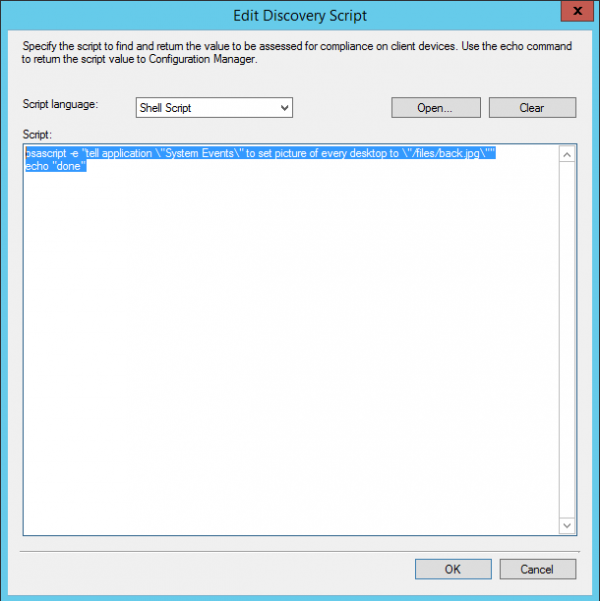
You can edit the script to add copying the wallpaper file from a shared to a location on the disk and for instance revoking the Write permissions from the file so that the user cannot delete or change the file J
Today I showed that the figure below is reverted back every time the setting is evaluated, the World Cup is started today so Hup Holland Hup 😉
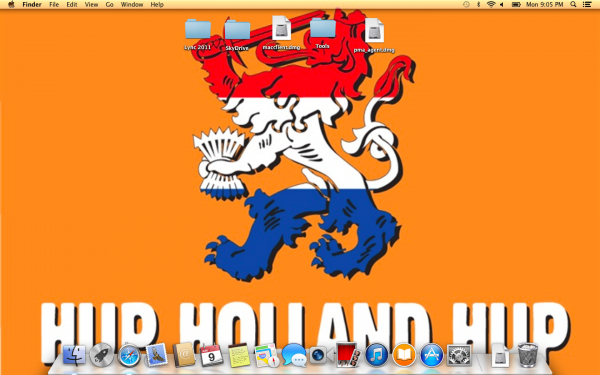
Stay tuned! If you want to try the same setting? You can download the baseline here.
More to come…